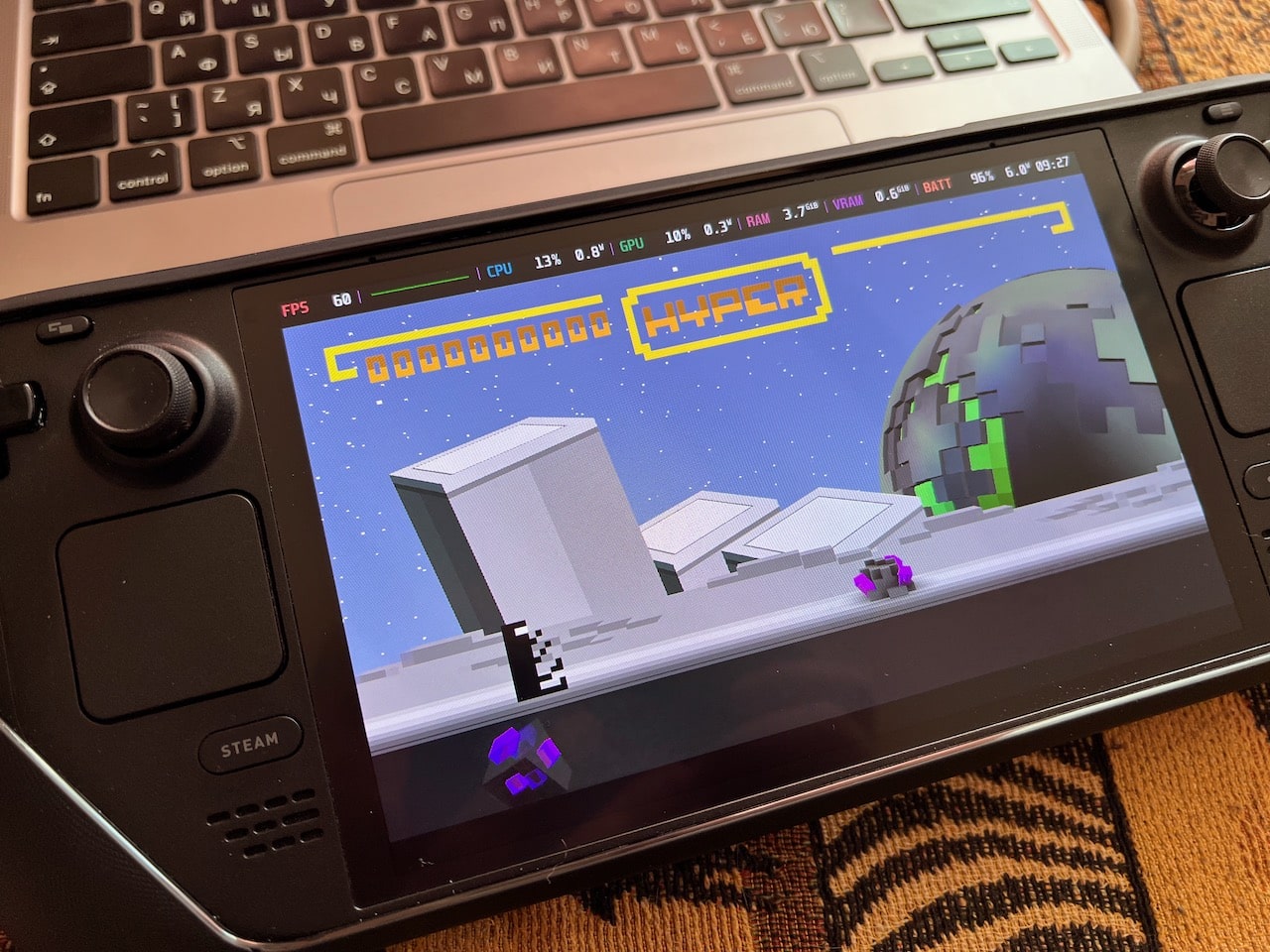We will use the GloriousEggroll version of the Proton library to properly set up the container for the game.
Short guide
- Uninstall the game.
- Install GE-Proton8-32.
- Select GE-Proton as the compatibility tool and launch the game once.
- It will install a few Windows libraries, but the game won’t start.
- Select Proton Experimental and run the game again.
- Now it works fine.
Long guide
Phase A. Uninstall the game
We need a fresh starting point.
Phase B. Install GE-Proton
- Go to Desktop Mode.
- Download the GE-Proton8-32.tar.gz archive.
- Extract it to:
~/.steam/steam/compatibilitytools.d
Use Dolphin File Manager:
- Go to the top-right corner → click the hamburger menu → Show Hidden Files.
- In the Places panel on the left, click Home.
- Here you can find the
.steamfolder, then go to thesteamfolder inside of it. - If you’ve never used compatibility tools for any Steam game, you will have to create the
compatibilitytools.dfolder yourself.
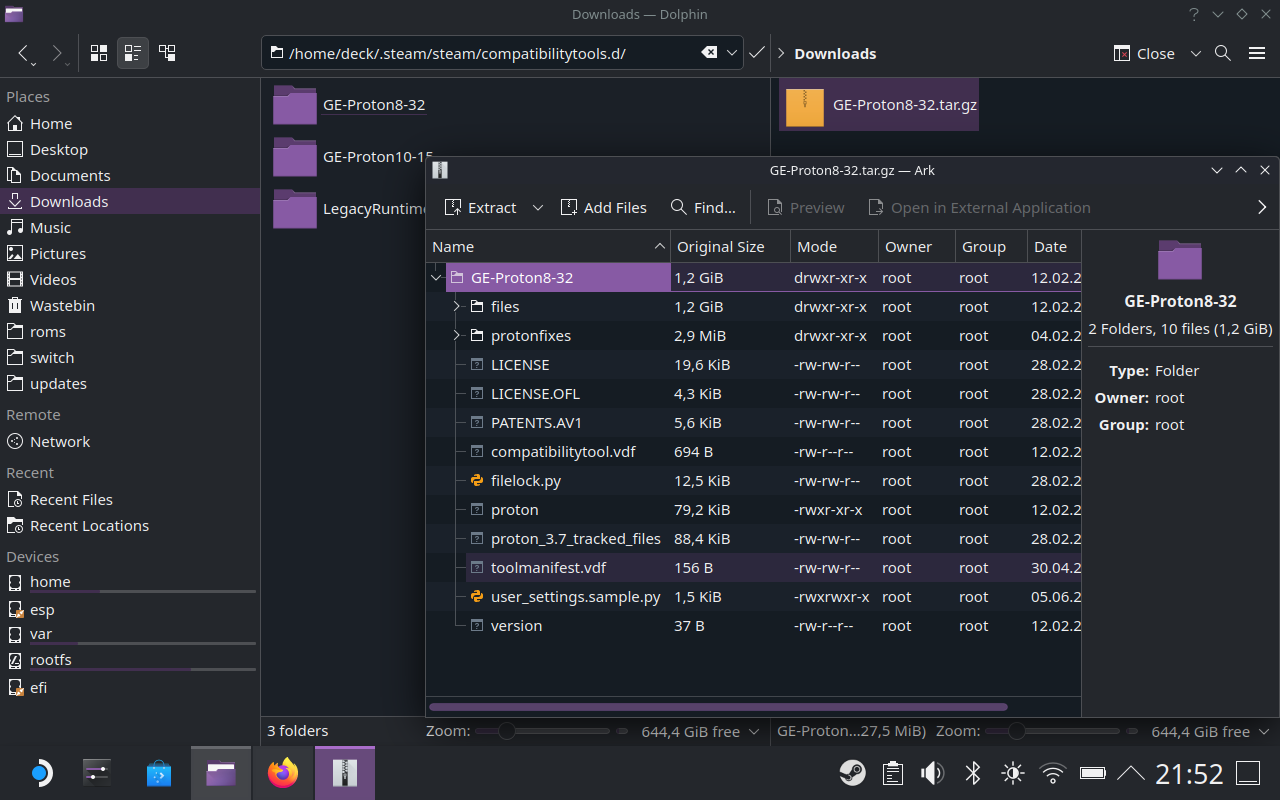
Phase C. Setup
Return to Gaming Mode using the shortcut on the Desktop.
- Go to the BIT.TRIP RUNNER page → cog icon on the right → Properties.
- Open the Compatibility tab → check Force the use of a specific Steam Play compatibility tool.
- Select GE-Proton8-32.
Exit Properties and hit the Play button.
Wait until some Windows libraries are installed and the game crashes. That’s OK.
Phase D. Final step
- Go to the BIT.TRIP RUNNER Properties page again.
- In the Compatibility tab, select Proton Experimental.
Exit Properties and hit the Play button.
Now the game works fine.